Samsung Galaxy Note 5 (SM-N920C) Latest Firmware N920CXXS4CRE4 Android Nougat 7.0 Flashing Guide and Download
A new firmware release from Samsung comes with the latest security patches to tackle any latest security threats. It is advisable to update your device regularly with the latest available firmware to avoid any security risk. Odin as the tool is highly recommended to manually flash the official firmware on your Samsung Galaxy Note 5, downloaded from the links below. You can use Odin to manually flash your Samsung device with the Latest Official Firmware.
However, before you flash your Samsung device ensure your device model number matches the firmware specifically released for your device. It is essential to ensure the model number of the device as flashing an incorrect firmware can cause your device to brick or malfunction. Every Samsung device has different models based on region, be sure to check your device model to be SM-N920C. You can confirm the model number in your setting menu from going into the About Device section.
Tools that You Might Need
Samsung Smart Switch is the official tool recommended by Samsung for transferring data from your device to the PC using a data cable. It is a wise practice to create a backup of your Samsung device using this tool to restore your data back if you lose them in the process of manual flashing of the device. Manual flashing of your device can erase your device data, so a backup will come in handy if you want to preserve important data.
The smart switch tool will not only backup your data to your PC but also keep drivers needed for manual flashing of your Samsung Galaxy Note 5. If you are used Kies in past this is the newer version of Samsung Kies and works almost similarly. Any device after the Note II or the Galaxy S4 uses the newer Smart Switch tool.
Odin is the best tool we recommend for manual flashing of Samsung Galaxy Note 5 (SM-N920C) with the latest official firmware. If you follow the steps properly and ensure that you download the correct firmware specifically for your device you will be running the latest Android with new features and latest security patch within minutes.
How to Update Samsung Galaxy Note 5 (SM-N920C) to Latest Firmware N920CXXS4CRE4 by OTA
OTA or Over the Air is the official update you receive from the manufacturer or carrier as a downloadable option on your phone. Generally, OTA updates are slower to reach the devices and take a lot of time to download and update the device.
Step 1: Keep your device charged to over 60%
Step 2: Backup your data
Step 3: Head over to setting and select About Phone
Step 4: Select Update Software option from About Phone Menu
Step 5: If you have an update available you will get an option to download the update
Step 6: Select OK and download the update on your device
Step 7: Wait until the device completes the update and reboots. The device can reboot a couple of times, it is usual and you should not interrupt the process.
After the phone reboots head over to the About Phone section in your setting menu and checks the latest Android Version to confirm the update.
How to Update Samsung Galaxy Note 5 (SM-N920C) Using the Samsung Smart Switch
Samsung Smart Switch is the official tool to backup, update or restore your Samsung devices. Previously it was called the Kies which got the new tool for new devices running Android 4.3 and above.
Using Samsung Smart Switch has its own benefit, as it automatically makes sure you have the necessary drivers for update device. Odin is the best tool to manually flash the latest firmware on your Samsung device. Samsung Smart Switch can also help you update your device to the latest firmware automatically once a new update is available. You can get the tool for your Windows PC as well as Mac.
Step 1: Download the Smart Switch Tool for your PC if you have not downloaded it above
Step 2: Open the tool and connect your Samsung Device using the USB Cable to your Computer. If you are connecting the device for the first time, then it will ask permission on your device, click Ok. You need to update the device driver if your device is not recognized.
Step 3: If there is a new update available it will automatically download on the tool. Click update and it will sideload your update to your device.
Step 4: It will take some time to update your device. Your device will automatically reboot once your update is downloaded to your device.
Step 5: You can set your preference to download the software every time a new version is available automatically on your PC. You can update your device once you connect to the tool.
How to Flash Samsung Galaxy Note 5 (SM-N920C) to Latest Firmware N920CXXS4CRE4 Manually
Note: Flashing is only recommended if you know what you are doing. We take no responsibility if your device behaves improperly. Firmware is device specific and will not work with other devices. If you are not sure about Flashing, it is better to wait for official OTA updates.
These simple steps will help you update your Samsung Galaxy Note 5 (SM-N920C) to Latest Firmware N920CXXS4CRE4 using the download links below specific to your carrier.
Step 1: Download the firmware .zip file from the link below that contains the official Firmware and extract it on your PC or Mac
Step 3: Extract the Odin file downloaded and install it on your PC
Step 4: Reboot your Phone to download mode by pressing Home+ Power+ Volume Down buttons together
Step 5: Connect your phone to PC
Step 6: Open Odin and wait for a blue tick on Odin
Step 7: Select AP/PDA on the Odin and choose the firmware file you extracted earlier
Step 8: Uncheck the repartition option in the tool
Step 9: Click start and allow the flash to complete
Step 10: The phone will reboot automatically, if not enter into recovery mode and select factory reset option
This will confirm the flashing on your device and your device will now be running the official Android Nougat 7.0. You can check your Android version by going to the About Phone and checking the version.
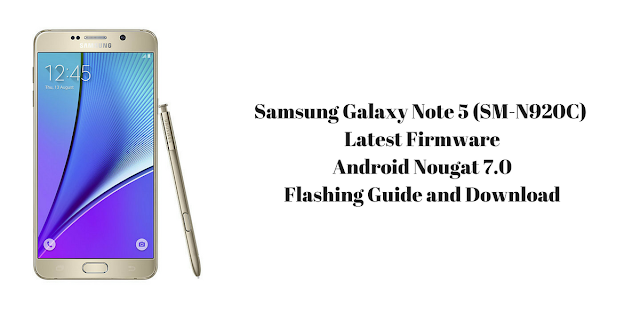
Comments
Post a Comment