Samsung Galaxy S6 edge (T-Mobile) SM-G925T Latest Firmware G925TUVS6FRC1 Android Nougat 7.0 Flashing Guide and Download
The latest firmware G925TUVS6FRC1 released by Samsung for the Samsung Galaxy S6 edge (T-Mobile) SM-G925T with Android Nougat 7.0. Samsung Galaxy S6 edge was the first device with an edge display. Nougat update has been slow on the S6 edge and finally, we have the Official firmware for the Galaxy S6 edge on T- Mobile. We will surely update with a release for other carriers as well when the carriers release the official updates.
With the latest firmware, you not only get Android Nougat on your Galaxy S6 edge but also get new features and security enhancements. It will help you have a better experience using the device over a long period of time. It is always a best practice to update your device with the latest firmware that is officially released. The latest firmware G925TUVS6FRC1 is specifically only for the Samsung Galaxy S6 edge SM-G925T on T-mobile carrier.
Before updating your device be sure to check the model number in your device settings to ensure you have the correct file specific to your device. Do not use this firmware for any other S6 edge device or any carriers except T-Mobile. There are many ways you can update your device. We will discuss the top three methods that can be used to update your Galaxy S6 edge to Android Nougat 7.0.
Samsung Smart Switch
Samsung Smart Switch is the official tool recommended by Samsung itself to update your device running Android 4.3 and above. If the update is still not pushed by the carrier to your device it might not show in your smart switch window. You have to use Odin to manually flash the latest firmware on your device. It is safe and if you follow the steps accordingly, you will get the latest update easy and quick on your device.
Make sure you backup all your data before updating your device manually. The best and easiest way to backup a device is to use the Samsung Smart Switch.
· It can automatically detect your device and you can choose the backup to store the data on the tool.
· Next time when you connect your device after the update if you wish to restore the old data you can do it in the tool itself.
Smart Switch can automatically download the latest device driver software. If you do not find your device after connecting update the device driver using the tool.
How to Update Samsung Galaxy S6 edge (T-Mobile) SM-G925T to latest Firmware G925TUVS6FRC1 by OTA
OTA or Over the Air is the official update you receive from the manufacturer or carrier as a downloadable option on your phone. Generally, OTA updates are slower to reach the devices and take a lot of time to download and update the device.
Step 1: Keep your device charged to over 60%
Step 2: Backup your data
Step 3: Head over to setting and select About Phone
Step 4: Select Update Software option from About Phone Menu
Step 5: If you have an update available you will get an option to download the update
Step 6: Select OK and download the update on your device
Step 7: Wait until the device completes the update and reboots. The device can reboot a couple of times, it is usual and you should not interrupt the process.
After the phone reboots head over to the About Phone section in your setting menu and checks the latest Android Version to confirm the update.
How to Update Samsung Galaxy S6 edge (T-Mobile) SM-G925T Using the Samsung Smart Switch
Samsung Smart Switch is the official tool to backup, update or restore your Samsung devices. Previously it was called the Kies which got the new tool for new devices running Android 4.3 and above.
Step 1: Download the Smart Switch Tool for your PC if you have not downloaded it above
Step 2: Open the tool and connect your Samsung Device using the USB Cable to your Computer. If you are connecting the device for the first time, then it will ask permission on your device, click Ok. You need to update the device driver if your device is not recognized.
Step 3: If there is a new update available it will automatically download the tool. Click update and it will sideload your update to your device.
Step 4: It will take some time to update your device. Your device will automatically reboot once your update is downloaded to your device.
Step 5: You can set your preference to download the software every time a new version is available automatically on your PC. You can update your device once you connect to the tool.
How to Flash Samsung Galaxy S6 edge (T-Mobile) SM-G925T to latest Firmware G925TUVS6FRC1 Manually
Note: Flashing is only recommended if you know what you are doing. We take no responsibility if your device behaves improperly. Firmware is device specific and will not work with other devices. If you are not sure about Flashing, it is better to wait for official OTA updates.
These simple steps will help you update your Samsung Galaxy S6 edge (T-Mobile) SM-G925T to the latest firmware using the download links below specific to your carrier.
Step 1: Download the firmware .zip file from the link below that contains the official Firmware and extract it on your PC or Mac
Download Links for Official Firmware
|
|
Mirror 1
|
|
Mirror 2
|
|
Step 2: Download Odin from the Link
Step 3: Extract the Odin file downloaded and install it on your PC
Step 4: Reboot your Phone to download mode by pressing Home+ Power+ Volume Down buttons together
Step 5: Connect your phone to PC
Step 6: Open Odin and wait for a blue tick on Odin
Step 7: Select AP/PDA on the Odin and choose the firmware file you extracted earlier
Step 8: Uncheck the repartition option in the tool
Step 9: Click start and allow the flash to complete
Step 10: The phone will reboot automatically, if not enter into recovery mode and select factory reset option
This will confirm the flashing on your device and your device will now be running the official Android Nougat 7.0. You can check your Android version by going to the About Phone and checking the Android version.
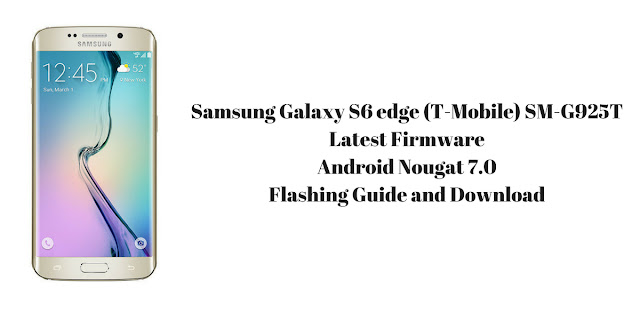
Comments
Post a Comment